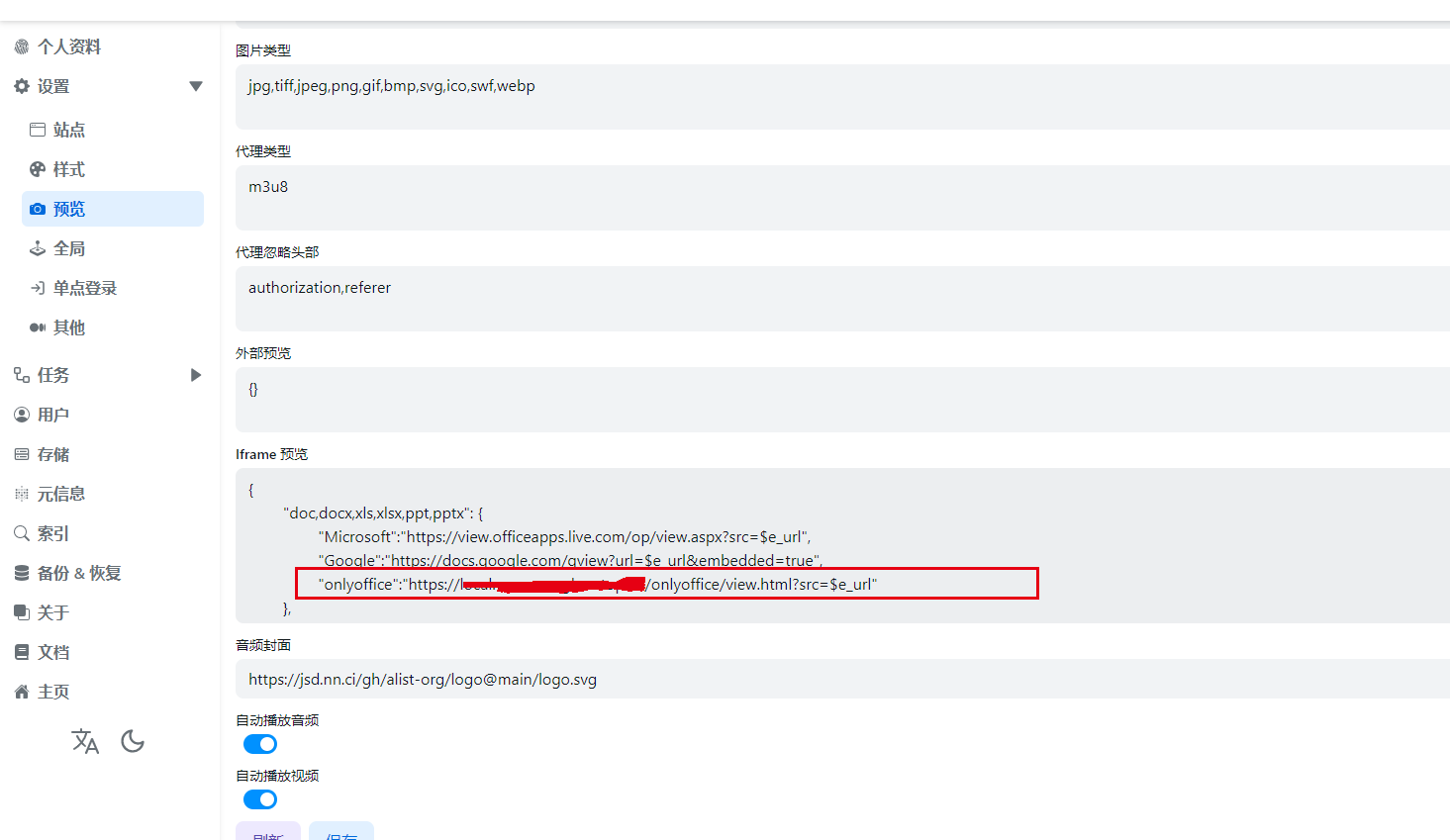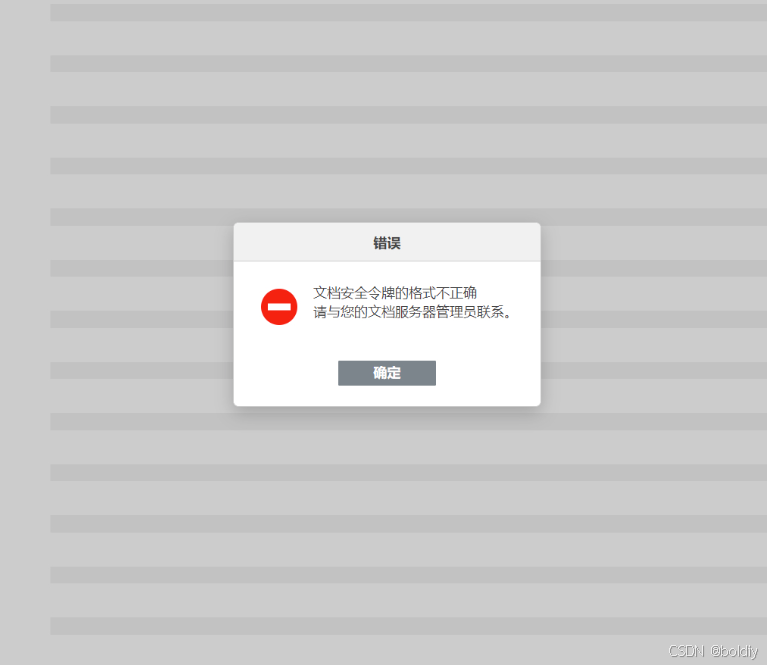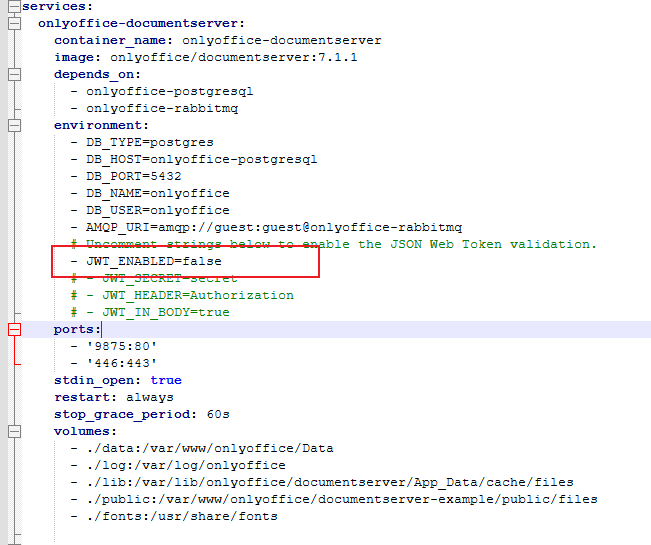前提说明
onlyoffice 对接 alist 并不能实现在线编辑,而且 onlyoffice 在手机上表现得很不好,连滑动文档都不可以,应该是专为电脑端开发软件。
代替方案,通过同步软件同步 office 文件,然后手机用专业 office 软件打开,也能实现多人编辑,缺点就是步骤繁琐。
OnlyOffice Document Server 并不能直接打开本地 Office 文件进行编辑,必须配合网盘使用,才能实现文档的在线预览和编辑功能,类似腾讯文档,区别就是可以内网使用。
onlyoffice 对接 alist,必须选用版本 7.1.1,因为此版本不会强制 jwt 校验,不然 onlyoffice 打开不了 alist 的 office 文档,必须自己参考官方文档手动开发。
onlyoffice 对接 alist 原理:
- alist 请求 nginx 中的 view.html。
- view.html 请求 onlyoffice。
所以 onlyoffice 对接 alist,是通过手动编写 view.html 文件实现对接的。
安装 onlyoffice
1
2
3
4
5
6
7
8
9
10
11
12
13
14
15
16
17
18
19
20
21
22
23
24
25
26
27
28
29
30
31
32
33
34
35
36
37
38
39
40
41
42
43
44
45
46
47
48
49
50
51
52
53
54
| services:
onlyoffice-documentserver:
container_name: onlyoffice-documentserver
image: onlyoffice/documentserver:7.1.1
depends_on:
- onlyoffice-postgresql
- onlyoffice-rabbitmq
environment:
- DB_TYPE=postgres
- DB_HOST=onlyoffice-postgresql
- DB_PORT=5432
- DB_NAME=onlyoffice
- DB_USER=onlyoffice
- AMQP_URI=amqp://guest:guest@onlyoffice-rabbitmq
# Uncomment strings below to enable the JSON Web Token validation.
- JWT_ENABLED=false
# - JWT_SECRET=secret
# - JWT_HEADER=Authorization
# - JWT_IN_BODY=true
ports:
- '9875:80'
- '446:443'
stdin_open: true
restart: always
stop_grace_period: 60s
volumes:
- ./data:/var/www/onlyoffice/Data
- ./log:/var/log/onlyoffice
- ./lib:/var/lib/onlyoffice/documentserver/App_Data/cache/files
- ./public:/var/www/onlyoffice/documentserver-example/public/files
- ./fonts:/usr/share/fonts
onlyoffice-rabbitmq:
container_name: onlyoffice-rabbitmq
image: rabbitmq
restart: always
expose:
- '5672'
onlyoffice-postgresql:
container_name: onlyoffice-postgresql
image: postgres:12
environment:
- POSTGRES_DB=onlyoffice
- POSTGRES_USER=onlyoffice
- POSTGRES_HOST_AUTH_METHOD=trust
restart: always
expose:
- '5432'
volumes:
- ./postgresql_data:/var/lib/postgresql
volumes:
postgresql_data:
|
将 view.html 部署到 nginx
view.html 内容如下:
1
2
3
4
5
6
7
8
9
10
11
12
13
14
15
16
17
18
19
20
21
22
23
24
25
26
27
28
29
30
31
32
33
34
35
36
37
38
39
40
41
42
| <!DOCTYPE html>
<html lang="en">
<head>
<meta charset="UTF-8">
<title>OnlyOffice Viewer</title>
</head>
<body>
<div id="placeholder"></div>
<script type="text/javascript" src="https:/onlyoffice/web-apps/apps/api/documents/api.js"></script>
<script>
function getQueryParamValue(name) {
const searchParams = new URLSearchParams(window.location.search);
return searchParams.get(name);
}
const url = decodeURIComponent(getQueryParamValue("src"));
const fileName = url.substring(url.lastIndexOf('/') + 1, url.lastIndexOf('?') != -1 ? url.lastIndexOf('?') : url.length);
const fileExtension = fileName.split('.').pop();
const docEditor = new DocsAPI.DocEditor("placeholder", {
"document": {
"fileType": fileExtension,
"permissions": {
"edit": false,
"comment": true,
"download": true,
"print": true,
"fillForms": true,
},
"title": fileName,
"url": url,
},
"editorConfig": {
"lang": "zh-CN",
"mode": "view",
},
"height": "1080px",
"type": "desktop",
});
</script>
</body>
</html>
|
其中的https:/onlyoffice/web-apps/apps/api/documents/api.js 地址的domain 替换为自己onlyoffice 的地址。
alist 预览配置
alist 预览配置指向 nginx 地址即可。
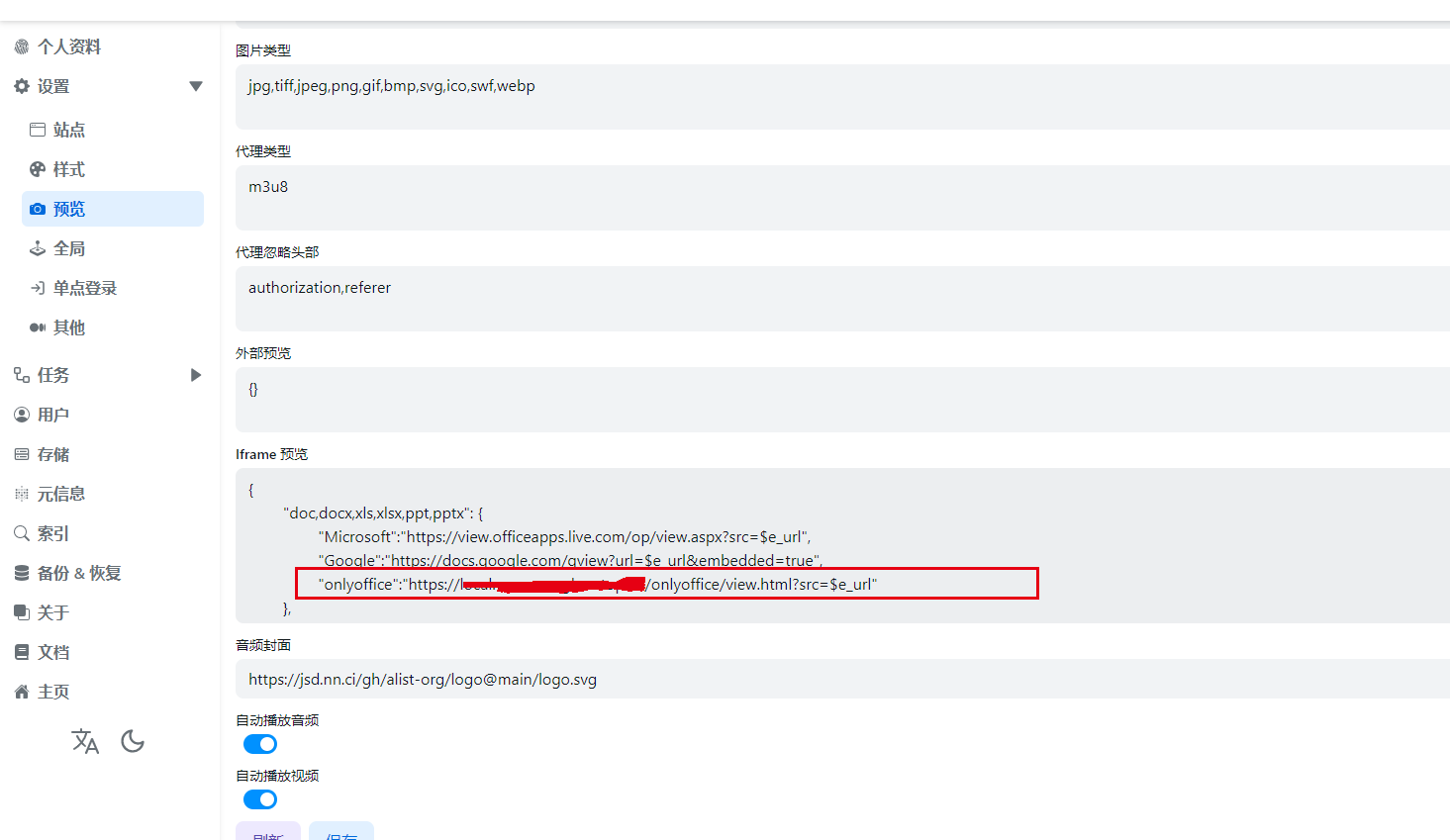
onlyoffice 错误:“文档安全令牌未正确形成。”
解决方案:禁用jwt,并且重启服务。
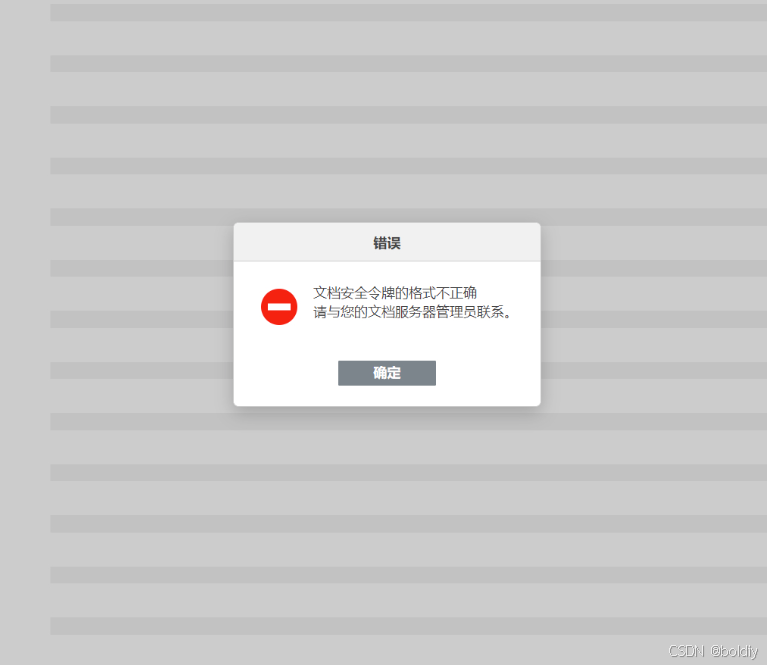
配置文件修改为:JWT_ENABLED=false
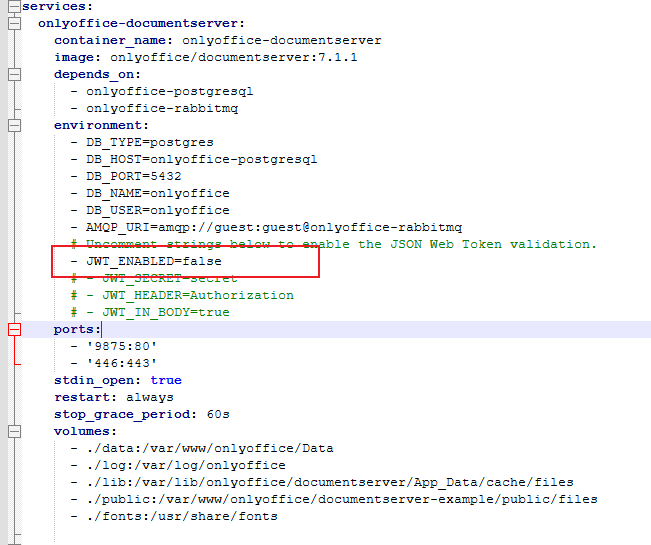
或者容器中修改:/etc/onlyoffice/documentserver/local.json
1
2
3
4
5
6
7
8
9
10
11
12
13
14
15
| "token": {
"enable": {
"request": {
"inbox":false,
"outbox":false
},
"browser": false
},
"inbox": {
"header": "Authorization"
},
"outbox": {
"header": "Authorization"
}
},
|
将 3 个选项修改为 false。
onlyoffice 文档下载失败
原因是被禁用了私有IP访问服务,需要打开。
修改配置文件:/etc/onlyoffice/documentserver/default.json
1
2
3
4
| "request-filtering-agent" : {
"allowPrivateIPAddress": true,
"allowMetaIPAddress": true
},
|
vim 操作说明
命令模式 / 可以搜索关键字,输入模式小写 n 寻找下一个,大写 N 寻找上一个。